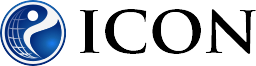Membership
Our website is intended for customers that have Draeger equipment. If your hospital does have Draeger equipment and isn’t listed, please call 443-992-7450 for further assistance.
You user name is the e-mail address that you registered with.
Contact us via email at 24x7@intensivecareonline.com or call 443-992-7450 for further assistance.
- Click the login link at the top right of the page.
- Click the forgot password link under the username and password fields.
- Enter your username (the email address with which you registered).
- Click on the link provided in the reset password email.
- Create a new password.
Yes. If you know your current password:
- Login to the website. After logging in, you will be directed to your profile page.
- Go to the Password Change section at the bottom of the page.
- Enter you old password, your new password, and confirm the new password.
- Click the "Update Password" button.
Webinars
Registering
If you are already a member of the ICON website. Vist the registration page after logging onto the website. Click the "Sign-Up" button next to the desired webinar.
Occasionally ICON will host webinars that are available to everyone. In this case registration will be opened but access will be limited to that webinar.
Occasionally ICON will host webinars that are available to everyone. In this case registration will be opened but access will be limited to that webinar. You will not have access to other website content or other webinars.
Registration opens 30 days before the webinar. If registration is full and there are no more available seats, you may select the waitlist button to be added to the waitlist.
Entering
You may join the webinar session and enter the classroom 15 minutes prior to the start of the webinar and up to 15 minutes after the webinar start time.
- To view the live webinar, you must login to the website first.
- Login to the webinar is only possible during the 15 minute before and the 15 minute window following the start of the webinar.
- Verify the date and time of the webinar. Time zone may be an issue. Posted webinar times are Eastern Time.
- If you did not pre-register for the webinar, registration is full and there are no more available seats.
- If all slots are full, and you did not pre-register, you will not be able to join. If you wait for the actual start time, slots may become available.
- Prior to viewing the webinar, take time to advise your hospital IT department to ensure you will be able to view the website. Hospitals (like many other companies) update their system often. If they are not aware you are viewing these webinars, they may block this information. It is best to contact them prior to viewing webinar.
After logging in, if you do not see the Join Now! Webinar in Session button, it may be too early to enter the classroom. There is a countdown clock that will advise you when the webinar may be entered (15 minutes prior to the webinar).
Once you have entered the session under your login, you will be able to re-enter the webinar by returning this website, and clicking the "Rejoin Session" button at the top of the page.
Please call ICON if further assistance is needed: 443-992-7450
Viewing
All webinars are archived unless for unforeseen circumstances. We then do our best to re-record them in a timely fashion. Please note that the archived webinar may not be available for credit.
Groups of people may view webinars together, via one web connection. It is not necessary for each individual to have their own connection to the webinar. In fact, we encourage the staff of each facility to view together whenever possible. Doing so leaves the limited number of connections we have the ability to offer open for other groups to use.
As of September 2020, our webinar provider no longer supports Internet Explorer. Please see our system requirements (under continuing education) for more details.
Yes, live webinars may be viewed from iOS (iPhone, iPad) and Android mobile devices. Please see our system requirements (under continuing education) for more details.
This is not necessary. You will still proceed to our website. Log in to the website (type in your username and password). Select Join Session then Enter Classroom. You will be directed to Samba.live. Follow the instructions on your screen to join the session.
- Your device and/or network connections may not be properly configured. Go to our system requirements section (under continuing education) and ensure your device meets the system requirements. Run the System Check URL to test whether your system is compatible with our web conferencing applications.
- Performing this diagnostic test will ensure your computer and network connections are properly configured.
- For further assistance, please call 443-992-7450
CEU's
The certificate code is valid for 7 days and will not be extended.
- Any person desiring to receive a CEU from a live ICON lecture on the web must view the webinar in its entirety.
- At the end of each webinar a certificate code is presented. Everyone uses the same certificate code. However, every individual must log on to ICON's website using their own username in order to be able to print their certificate. (Even if they viewed the webinar as part of a group.) Certificate codes are only valid for 7 days after the webinar and will not be extended.
When a hospital has “Temporary Facility Access”, they are able to participate in webinars and assign assignments. However, they are NOT ABLE to print and receive CEU’s. The ONLY exception is when the webinars are open to all, for example: “Special Neonatal Webinars”.
Once your hospital purchases Draeger products, they will be able to receive CEU’s that are AARC approved and complimentary to their hospital as a Draeger customer.